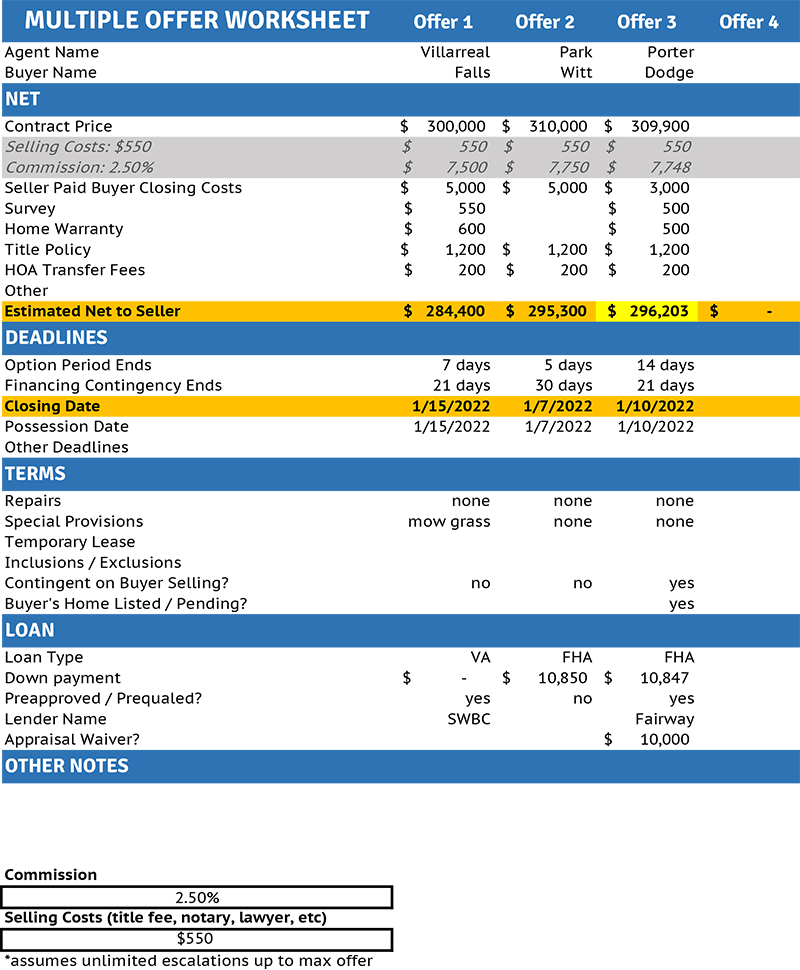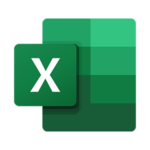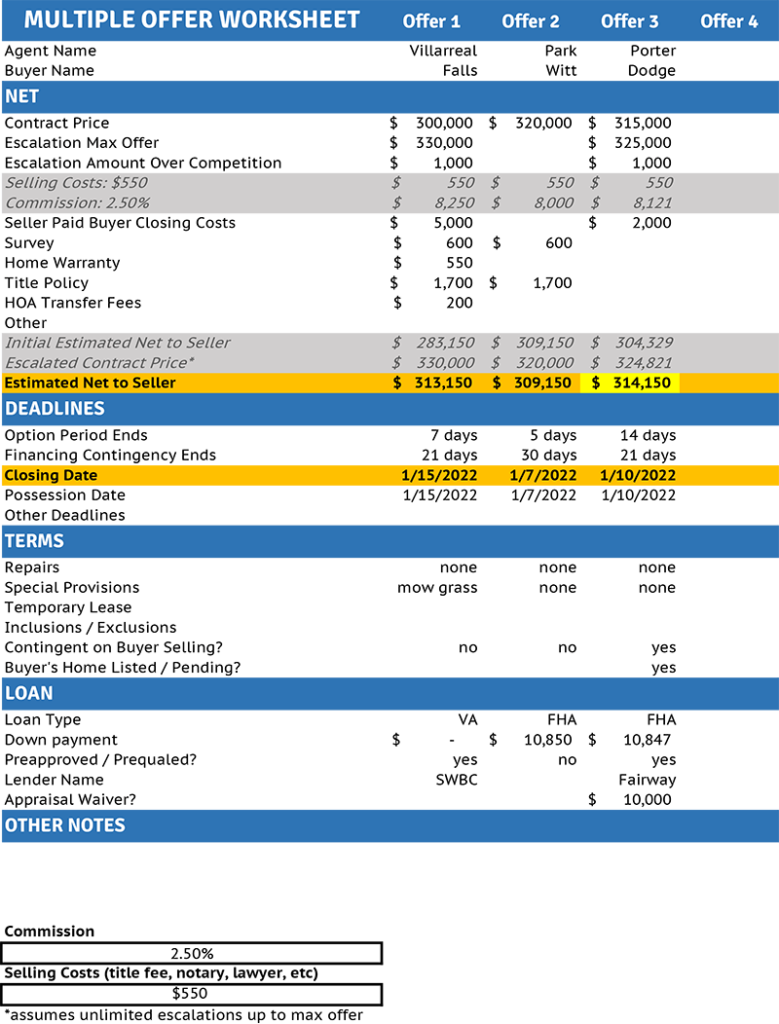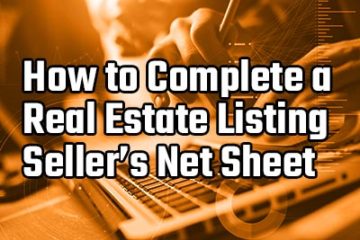Multiple Offer Worksheet in Excel for Realtors [DOWNLOAD]
During the crazy month of June, 2021, I heard of Austin agents with over 100 offers on a single home.
This Excel spreadsheet only goes to 100 offers, so they would be out of luck. But for most agents, I imagine 100 is sufficient to intelligently handle the math on multiple offers.
Not only is keeping track of offers and how they compare important, but so is presenting the offers to your seller in an intelligible way.
I wrote the Ultimate Guide to Multiple Offers and created this Excel file for real estate agents.
I created the below two spreadsheets to help you compare multiple offers quickly.
- Multiple Offer Spreadsheet
- Multiple Offer Spreadsheet WITH Escalation Clauses
Multiple Offer Spreadsheet
Fill in your offer information.
The highest net offer will be highlighted in bright yellow.
Obviously, it’s not always the net that matters most to a seller, so reviewing the other information will be relevant, still!
Spreadsheet Tips
- Printable for Sellers. If you are presenting this information as a pdf or printout, be sure to set the printable area, fit to one page, and select between Portrait or Landscape mode. That way you can get it all cleanly on one or two sheets.
- Sellers Net. Be sure you are fairly and accuractely accounting for estimated closing costs, using what is approrpriate for your state and transaction on the seller’s estimated net proceeds.
- Hide rejected offers. Chances are you will be able to quickly eliminate some offers from contention. Don’t delete the columns, but consider hiding them so that you are just comparing your top contenders.
- Double check your numbers. Excel can be fickle! Review the numbers to make sure it is working as intended! You can’t sue me if you accidentally accept the wrong offer! That’s on you! Do let me know if you see issues, though, and I will fix them.
Multiple Offer Spreadsheet WITH Escalation Clauses
This Excel is more complicated and I wanted to save it as a separate file. Use the first real estate multiple offers worksheet above if you aren’t working with escalations.
*be sure to enable iterative calculations
FILE > Options > Formulas > enable iterative calculations
What are Escalations?
Escalation clauses are found in some states and allow buyers to stay competitive on a home without overpaying. Instead of guessing what the highest and best offer will be, you can include an escalation clause that will automatically increase your offer if the seller gets other offers.
You won’t pay more than your escalation amount above the next highest offer, however, so you don’t have to worry about overpaying $10,000s higher than the next highest bidder, either.
Usually, listing agents are required to prove the existence and amount of the other offer so that there’s no risk of an unethical seller prevaricating their way to a higher price.
There are generally two key figures in an escalation clause:
- Escalation Amount. The amount you are willing to offer above the next highest offer.
- Maximum Amount. The maximum amount you are willing to go.
Escalation clauses are usually based on the net, and not the contract price. As in the example below, a $325k offer might beat out a $330k offer if the concessions are lower.
There are pros and cons to using escalation clauses, and buyers need to have a competent Realtor advising them so there are no surprises. But when done right, it can be a win-win for buyer and seller.
Example
Here are 3 offers.
- $300,000, $1000 escalation with a max $330,000. Total seller concessions are $16,850 including commissions.
- $320,000, no escalation clause. Total seller concessions of $10,850 including commissions.
- $315,000, $1000 escalation with a max $325,000. Total seller concessions are $10,731 including commissions.
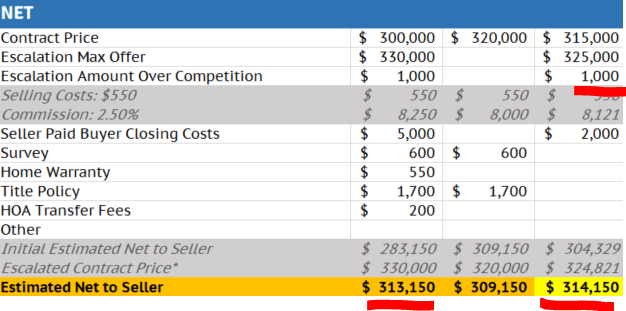
Offers 1 and 3 and less than Offer 2, initially. But each continues adding $1000 until their net is at least $1000 higher, so long as the total contract price does not surpass their max offer.
Offer 1 hit its max offer at $330,000 first, which Offer 3 still has breathing room by less than $200.
You can see that Offer 3’s net is $1000 more than Offer 1’s net, per the escalation amount.
In this example, Offer 3 is the highest. The contract would be written for $324,821.
Enable Iterative Calculations in Excel
In order for the escalation Excel to work properly, you need to enable iterative calculations in the Options menu.
File > Options > Formulas > Check “enable iterative calculation”
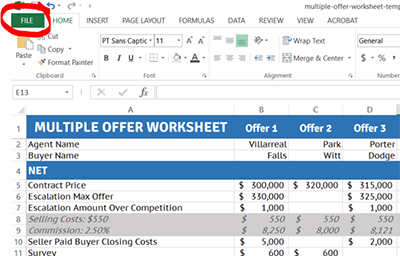
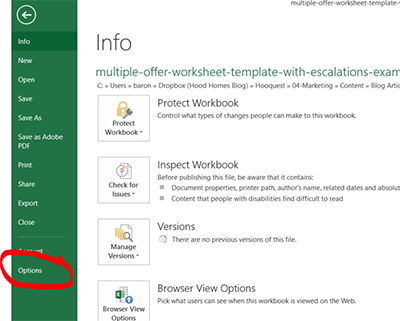
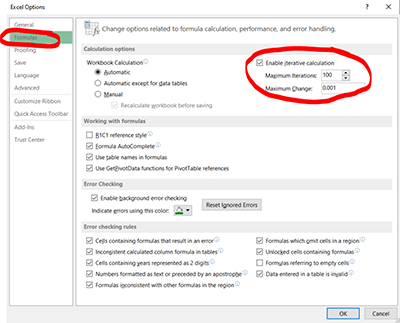
If curious, the reason this is necessary is that the cells reference themselves when calculating. If you don’t do this, you will get a circular reference error. By enabling calculations and limiting it to 100 iterations, we are letting the math formula reference itself without getting lost infinitely calculating itself.
Notes About The Multiple Offer Spreadsheet
- Assumes unlimited escalations up to the max offer. Some escalation amendments may have a limited number of escalations. This Excel can’t handle those situations and you’ll need to figure that out manually.
- Commission adjusts. The commission amount will go up as the offers escalate, as well.
- Rounding. I don’t know if escalation contracts allow rounding. Nice, whole numbers will be uncommon if you are diligently adjusting based on seller’s net instead of contract price.
Conclusion
If you have issues with the spreadsheet, feel free to email me at [email protected]. It’s version 1.0 and I imagine there may be some hiccups. The formulas for the escalation clause document, in particular, are pretty hairy!
I’m keen to iron those out so that it is fully functional and helps everyone navigate their multiple offer situations!