Tips and Tools for Organizing Your Real Estate Files in 2023
Keeping organized is critical for a real estate agent.
Moreover, we are in the paperless world, and your customers will increasingly be tech-savvy folks who expect more from their agents than sloppy scans and manila folders full of copies.
Here are some helpful ideas for organizing your real estate filing system in the cloud!
This article is targeted toward agents and team members. Hopefully larger organizations and top producers already have something in place, perhaps within a brokerage backend software.
Document Storage Software
One of the first things you will need as a real estate agent is cloud-based document storage for your files.
This is the 21st century. No more paper files. No filing cabinet. You need to get digital and in the cloud. Not only will it save you time and paper, but your files are accessible anywhere you are.
Why not just save them to a computer?
Well, your cloud storage is more easily accessible from multiple devices (like your phone), and will survive intact without any hassle as you switch computers. You can view and share files on the go.
Lastly, you get backups and file protection so that you won’t lose your entire business when you spill coffee on your hard drive.
The two most popular document storage solutions are Google Drive and DropBox.
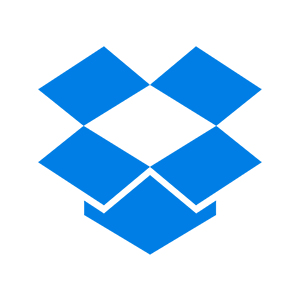
DropBox
DropBox is a favorite cloud storage platform that has numerous useful integrations. Once installed, it acts just like any other folder on your computer, except automatically saved to the cloud. It has a reasonably easy mobile app as well for pulling up and sharing documents while on the go.
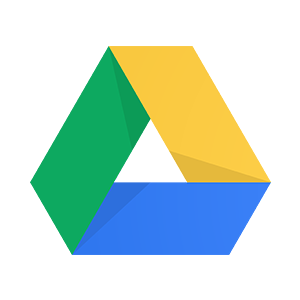
Google Drive
Google Drive is another very widespread and easy-to-use cloud storage that you probably are already using in the course of your interactions with other Google products like Gmail. It also has a very simple app that works well for sharing files when out and about.
I personally use DropBox and I love how well it syncs with my computer. I can use it just like a regular folder. But its business interface is tough and it’s hard to manage multiple users. Also, the free version comes with only 2GB free versus 15GB for Google Drive.
PDF Software
To go paperless, you will need a PDF software. It is one of the few pieces of software I recommend getting as soon as you get started, in fact.

Adobe Acrobat
A paid subscription is about $14/mo, but well worth it for the power to reorganize, edit, and print to PDFs. If you are looking to go paperless, or even just be professional, you will almost surely need Adobe Acrobat.
I use Adobe Acrobat Pro DC.
You probably use Adobe Reader to open and view pdf files, but you can’t do much with Reader beyond that. With Adobe Acrobat Pro, you can edit pdf documents (reorganize them, add/delete pages, fill in contract execution dates, and more).
I want everything in my filing system to be a pdf, and I use Adobe Acrobat almost daily and it is a great tool.
But, for the budget-conscious agent (which should be every agent) There are free PDF editors as well.
Filing System
You are a business! You should organize it like one.
Even though I am a one-man-band agent, I organize my business like I am the entire C-suite of a corporation. Some of these areas I am pretty light on, but hope to grow into as my business grows. Here is what my DropBox folder looks like:
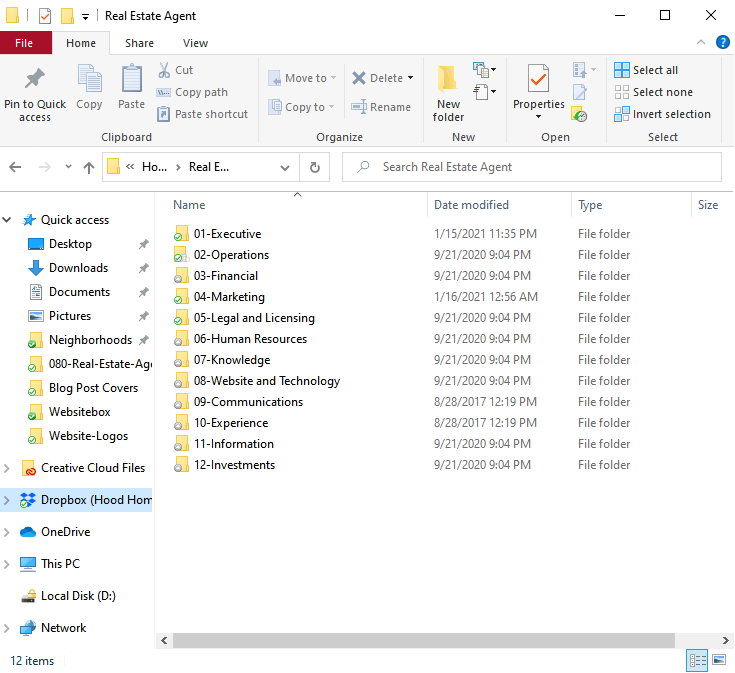
I start with the numbers (01-12) so that the folders are in the order I want instead of alphabetical. Breaking them up this way makes it easier to know where I’ve saved something, and also will help keep things straight when I start to bring on new people. For example, when I hire a marketing assistant, I can give him or her access to the Marketing folder, without letting them see my personal coaching notes or their HR files.
As you can see, these match the kinds of positions you would find at a corporation. I’ll go through each folder and what I save to each:
Executive – CEO
Some files you’ll find here:
- real estate business plan
- accountability meetings
- lead generation strategies
- coaching documents
- strategic documents and brainstorms
It includes some of my big hairy audacious goals that I don’t want just anyone peeking through, stealing my trade secrets and brilliant business strategies!
Operations – COO
This is my most used folder.
- client folders (transactions)
- CMAs
- systems documentation
- listing presentation template
My “Clients” folder includes a folder for every client I have ever had, with all their documents in one place. I also save all my CMAs here, my workflow designs and systems, and any internal documents that I use regularly like a filled out copy of my Texas “Information About Brokerage Services”.
Financial – CFO
I have two subfolders here:
- banking
- taxes
A receipts folder would probably be good. Anything else related to income and expenses, here it goes!
Marketing – CMO
This is my second most used folder where I have folders for all my website graphics, video content, and real estate marketing plans. The subfolders are:
- branding
- content (guides, blog, e-books, etc)
- media (logos, infographics, stock photos, videos, headshots, etc)
- product (email and direct mail templates)
Marketing is by far my largest folder because it includes all of the 4k neighborhood videos at nearly 1.5 terabytes (my entire business DropBox is only 2TB, which currently is just enough for everything for now).
I also save my marketing and prospecting plans here, as well as blog article drafts, social media plans and templates, buyer and seller guides, and anything else that relates to earning leads and customers.
Legal and Licensing – CLO
Here is where I keep my “corporate docs” like my LLC paperwork, franchise tax receipts, and my current Texas real estate license paperwork.
Human Resources – CHRO
If you have any employees, here is the spot to keep applications, HR info, tax information, job descriptions, State, local, and national notices and requirements, drafts of job advertisements, and more!
Knowledge – CKO
You may not be familiar with Chief Knowledge Officers, but this is where I save my training documents, including license and CE course certificates, different educational resources I’ve collected, as well as the graphs and market data on my local market.
Website and Technology – CTO
While I save my website graphics to the Marketing folder, I use this folder to save items related to my website plan, HTML templates for my neighborhood pages, a backup folder of my WordPress website, a few plugins I’ve manually downloaded, and a wire sketch for a sweet app I want to someday build.
Communications – CCO
This is my least used folder at the moment, unfortunately, and is more aspirational.
This would be where I save everything related to public relations. You might need it as your business grows and you start contributing to charities, participating in local events and organizations, press release templates and plans, political lobbying, and any PR campaigns.
Experience – CXO
The “Chief Experience Officer” means different things at different companies, so it seems, but I define it the way that the Army defines the “S2” position – Intelligence!
Specifically, in a business, it is intelligence on your customer.
The Experience officer’s job is to look at your business through your clients’ eyes and come up with ways to improve it. This would mean website usability testing, managing reviews, soliciting feedback during and after the real estate transaction, and aiming a critical eye at your business. The goal is to constantly make improvements to respond to your home buyer or seller’s needs and delight your clients!
Information – CIO
This is the documentation to any of my information systems. Currently, my folder mostly has forms related to my IDX and MLS participation, but office networks, systems, and anything your normal IT guy would manage goes here.
Investments – CInO
I work with a lot of investors and have done some investing myself under my company name, so I’ve saved documentation regarding items like that here. It doesn’t just have to be real estate investments, but perhaps your company is putting money into a tech startup or something experimental on the side to complement your business and this might be a folder to save it in!
Naming Files
I name my client files as LAST_FIRST_AND_SPOUSE_###_STREET_FILE_NAME_YYYYMMDD
I do this because it is fairly easy to keep organized. If a file gets misplaced, I know exactly who it belongs to and for what address and when I created the file.
Here is an example from several years ago in my client folder for Adams_Brian_and_Helen (that’s me and my wife!). You’ll see that the beginning name of the file matches the name of the folder. It’s very hard to misplace, send, or save over the wrong file in this system!
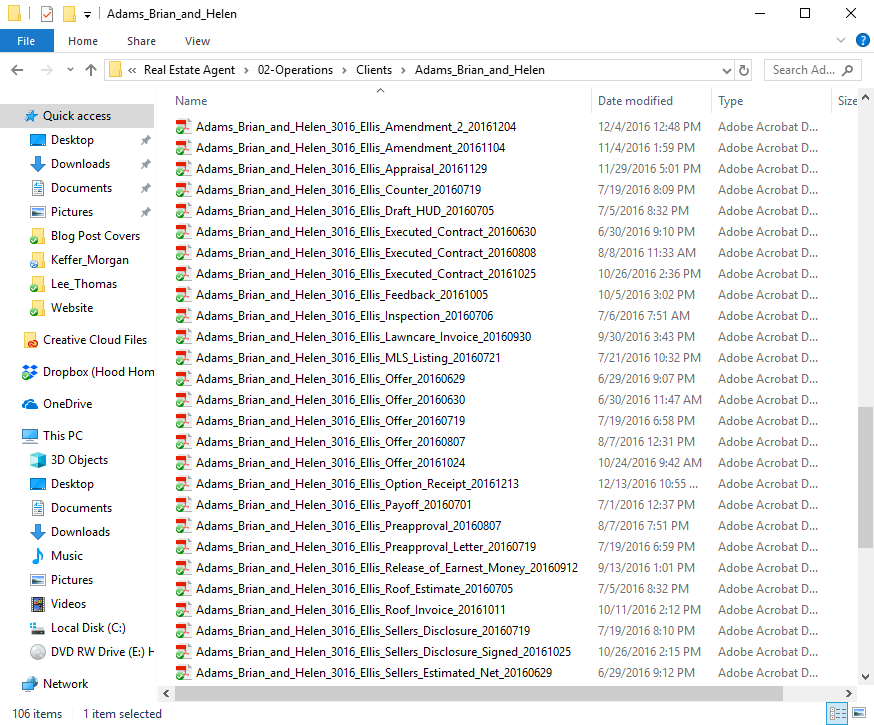
Yes, this particular deal fell out of contract twice (there are three executed contracts and a couple terminations if you could keep scrolling down). It might have been wise to make separate folders for each contract so that I knew which deal you were working with. The dates help with that and I haven’t felt it necessary, but probably a good idea.
What About My TMS?
You may have a transaction management software (TMS), or a CRM, that keeps all your documents. A good transaction management tool will allow you to upload documents, and I highly recommend using that function if they do!
I would still use the same naming functions.
And I would still save them to DropBox or Google Drive as well. DropBox is backed up, and I own it even if I switch CRM software in the future. I don’t have to go drag all my files around.
I load my documents to the respective folder in DropBox, and then upload it to my CRM, TMS, or brokerage file system as required.
Organizing Your Email
I’ve written another article about how to get the most from your real estate agent email, but there are a few real estate organization tools I want to mention here. These will help agents and brokerages keep their inbox focused as well as nurture leads and do deals!
If you’ve got a Gmail, here is a hefty list of other ideas to maximize your email experience!
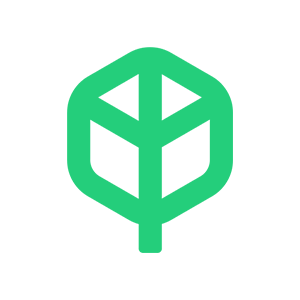
Folio
FREE+. Folio is a product by Amitree, and is a bit different than the other transaction software. It is a Gmail or Outlook extension, meaning it works entirely within your email. It recognizes and groups emails by transaction automatically, and allows you to create checklists and coordinate a transaction right there and then. Consider Folio if you are a Outlook or Gmail user and want a lightweight and easy-to-use transaction tracker tool.
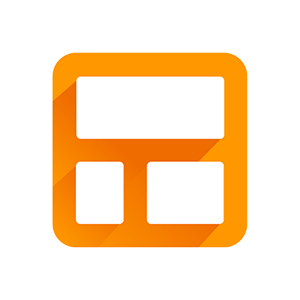
Streak CRM
FREE+. Streak is a Gmail extension that turns your inbox into a full-fledged CRM! It has pretty great funnel tracking, contact management, and lest you easily nuture leads, set reminders, and categorize communications every time you check your email.
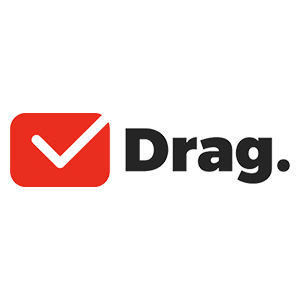
Drag
Drag is an interesting Gmail organization tool that allows you to sort your email messages into a Kanban style to-do list.
Conclusion
I hope that you took away some useful real estate organization tips!
I definitely recommend the investment of keeping your business files in the cloud. It will make your business and client documents safer and more accessible. And working with PDFs in a paperless office almost surely requires a program like Adobe Acrobat Pro.
Let me know in the comments below what tips or software I am missing that I can share!
Updated April 12, 2023; Originally published January 10, 2019.

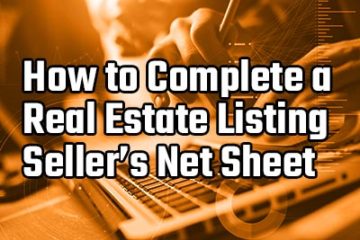

Great article ! I’m new in my career and I have been struggling with the organizing process. I still find that I’m keeping the old file folders as I’m working with clients, and then digitizing as I go. This shows me were to go with the digital part. Thanks!
Very glad it helped!
Great article! I do both paper and cloud. I can’t seem to let go of the paper lol! Thank you for this article.
I’ve never had any issues with cloud storage, yet. There is a lot of personal stuff I wish I had put on the cloud sooner and am having trouble getting off my older hard drives, now. Same with paper, I just don’t trust it like I do the cloud now. Misplaced, office fire, whatever and it’s gone. I get anxiety if I have important documents not scanned and saved to the cloud yet.
Excellent article. I like the way you have your filing system. Besides the example above referencing a buyer transaction. Do you organize it any further? How about for listings and listings sold?
Within a client’s folder, I often have to organize it into multiple listings if they are investors purchasing multiple properties with me, or a client who bought their home with me and is now selling it. But that is about it. I track my transactions in Realtyzam mostly.
Brian, Wonderful DETAILED article. I am also new in the RE world and needed some help with organizing my process. Do you happen to have a blog that discusses important documents to keep after a purchase or sell of a property? After closing I feel the Title company uploads a tree on me. Is there any particular documents that is ok to shred? I would like to condense what I can. Thank you
Brian
That I can’t answer. I personally would keep ALL the documents. I’d run a paperless business, as much as possible, and storing those files digitally for however many years your state requires should be a cinch. I also have a little bit of hoarder in me and am terrified that some transaction document might be relevant years later, either in a lawsuit or when my client moves and wants to remember who did the pest inspection on their house 10 years ago or whatever.
I thought this was a wonderful article. Organization is key. I am also a new agent/investor and I needed a little insight on organization. Question. When buying or selling a property what documents need to be held on to? I feel the title company is giving me a tree. I would like to go all paperless. How do you handle this and what are the most important documents to keep? Thank you
Brian
This is great information. I now can get my mind around what I need to do I am a one-woman shop and I am a part-timer as I have a full-time job as well for the moment. So while I am “working from home” I can tackle this a little at a time until I get it under control. I was a paralegal in my former life and it’s hard to let go of the paper…. 🙂 great article and thanks for sharing.
Glad it helped, Lori!
Great Ideas!
I am thinking of expanding my real estate and Mortgage one man operation to multiple agents. Thanks
Brian’s system will work well with Multiple employees. You can share what you need to, and retain the rest! By when will you be hiring?
hey brian awesome article! Just curious what other folders you have in operations besides “clients”? I’m just starting out and wondering how to organize all this in the future, especially when there’s dual agency situations which make organizing confusing
Absolutely! Clients is definitely my busiest. But my other folders are CMAs, SOPs, Listing (my listing presentation materials), and Systems (for my systems documentation). But I also wouldn’t overthink it and just have whatever folders you need. For example, my “Communications” folder is still empty. Just an aspirational placeholder. Maybe one day I’ll have PR related stuff to fill in there. That would be fun.
love it! lots of thought put into this – definitely inspires me to setup things well from the start
I am going to begin classes for RE in March. I just purchased a laptop Microsoft Surface Pro 6, 512gb i7, will this be ok? I was googling all over the internet and found that this is one the mobile ones and that you can also take pics with it if you want to do showing. Thank you
Yes – i7 is ample power. That is more than enough that you’ll need to for all real estate activities.
good to know
Brian- thank you for the detailed information! Maybe a silly question… Can you describe the chain of events from document creation to saving it in your dropbox? You create a contract, for example, then do you save it to your hard drive and then upload to dropbox? (I use zipforms for contract/addenda creation) I’m just trying to figure out how to put/move/save/things with as few steps as possible and not cramming my computer full of unnecessary documents.
Thank you, in advance!!
So if I am in zipForms, I will usually print the document, and then “print to PDF”. At that point, you select a save location and I’ll go to the folders as described.
In DocuSign, I’ll often download signed documents. Then I will rename them in my downloads folder and drag and drop them to the correct location in my folders.
That results in no duplicate documents stacking up in my download folder or anywhere else to my knowledge.
Thank you. You offer terrific, super usable information and I appreciate you!
Thank you for that!
Thank you for this amazing article. I am now keen to get my files sorted as nicely as yours. The stress of searching for paper documents in various files drives me crazy. I will start to join the cloud revolution and get with it.